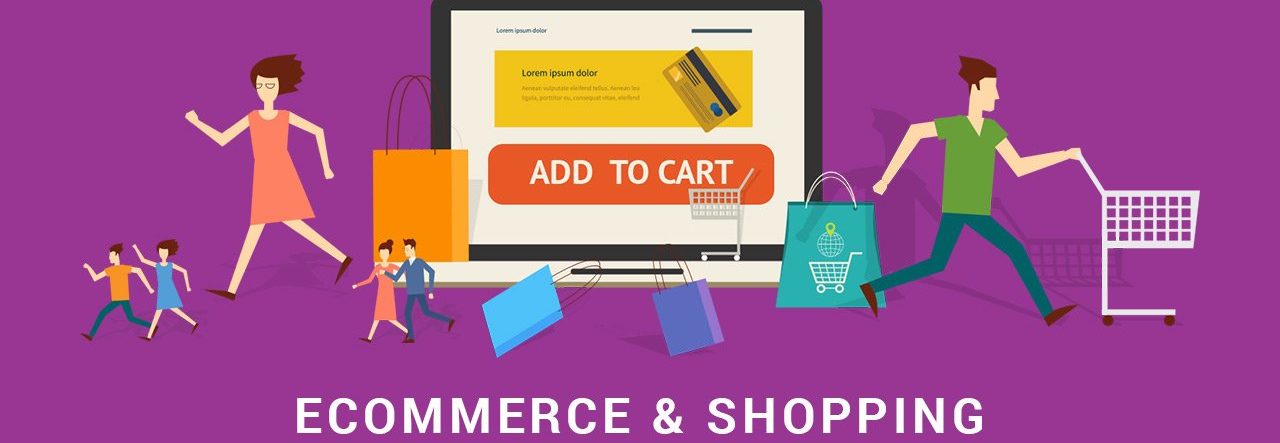If there is one thing that can make even a seasoned online seller roll their eyes, it’s taxes.
Luckily, today we’re bringing you not one, but two Ecwid updates that will make working with taxes much easier—especially if you sell in Europe, Australia, India, or New Zealand. Now you can:
- Generate legally compliant tax invoices. These have a unique number, are correctly formatted, and can be easily downloaded as a PDF file for preparing reports for tax authorities.
- Switch to tax-inclusive prices. When setting up prices, you can enter prices that include VAT or GST—no more need to calculate the net price for each product! You can display these tax-inclusive prices across your store’s interface: in the product catalog, order details, invoices, emails, and at checkout.
Read on to find out more about new tools for managing taxes in your store.
Generate Legally Compliant Invoices
We all use regular invoices (or receipts), on a daily basis. These pesky little records are printable order details that are sent to customers. Receipts work great for internal processes. For example, you can print them to include into a customer’s package. Or, you can send receipts to your staff so that they pick products from the warehouse.
However, when it comes to working with tax authorities, retailers need something in addition to regular seller invoices—tax invoices. These are legal documents with unique ID numbers that you need to send to customers, store, and use to report earnings to tax authorities, as necessary. As opposed to receipts, tax invoices have strict requirements and a special format.

An example of tax invoices
Now, with Ecwid E-commerce, you can create tax invoices in your Control Panel and be sure that they are legally compliant and formatted correctly! But that’s not all — working with tax invoices is (dare we say?) a joy for any merchant. You can:
- Download tax invoices as PDF files for preparing reports for the tax authorities
- Download tax invoices in bulk, for previous months or quarters
- Create negative invoices for cancelled orders and refunds
- Edit invoice content in a convenient editor.
No matter where you live and sell — European countries, India, Australia, or New Zealand, your tax-addled brain can now rest easy. Invoices in your Ecwid store comply with the official tax requirements in these countries.
How to enable and use tax invoices
To enable and manage tax invoices in your Ecwid store:
- Go to Control panel → Settings → Taxes.
- Enable the "Tax Invoices" setting.
- Click “Manage Tax Invoices.” Here you can change tax invoice numbering, customize invoices, and choose when they are auto-generated — when order is placed or shipped.
- Click “Save.”

If you don’t want to enable generating tax invoices automatically, you can create them manually on the order details page. Here’s how:
- Go to the Orders page and choose an order you need to create a tax invoice for.
- Click “Manage Tax Invoices” and choose “Create Tax Invoice.”
- Choose what type of invoice you want to create — regular (sale) or cancellation (refund).
- Click “Create Tax Invoice.”
You can download or print tax invoices (the auto generated or the ones you created manually) in the "Tax Invoices" section on the order details page.
To bulk download tax invoices:
- Go to Control panel → Settings → Taxes.
- Click “Manage Tax Invoices.”
- Click “Get Tax Invoices.”
- Choose the time period and click “Get Tax Invoices.”
From here, you’ll receive an email with a download link. Click it to receive all invoices for your chosen time period as an archive file.
Learn more about editing and managing tax invoices in our Help Center.
Switch to Tax-Inclusive Prices
Before we jump into why this switch is so convenient, let’s talk about the difference between gross and net prices.
The total price actually paid for a purchase is known as the gross price, while the before-tax price is known as the net price. Sellers from Europe, India, Australian and New Zealand are used to working with gross prices when communicating with suppliers and customers.
When setting up prices in your Ecwid store, you input your item’s prices without any modifiers and taxes — net prices. Calculating net prices from gross prices can be a pain to merchants that are used to working with tax-inclusive prices (for example, taxes with VAT or GST included.)
But that’s all changed now, thankfully! When setting up prices, you can enter prices that include taxes! This applies not only to product prices, but also to shipping costs, price modifiers, and shipping rules and restrictions.
A single click switches all your operations to working with tax-inclusive prices, be it entering prices and editing order details in your Control Panel or setting up shipping costs. Product catalog, order details, invoices, emails, checkout—now you can display tax-inclusive prices across all components of your store.
New tax-inclusive settings for prices have tons of benefits for you and your customers, like:
- Easy to set up prices: Now you won’t have to calculate the net price for each product and set up taxes separately.
- Customer satisfaction: Your customers will appreciate seeing the price at the checkout in more convenient (and accurate) format.
- Precise calculations: There are no rounding errors when calculating carts, Because tax is already included in the price.
- Transparent promotions: Before, when you ran a promotion, discounts were applied to net prices, or the prices before tax. But after you switch to tax-inclusive prices, discounts will be applied to prices with taxes. That makes the discount calculation more accurate for your customers, as the price they see is the price they’ll pay.
- Transparent shipping costs: The cost of shipping at checkout includes taxes, which is more convenient for customers.
How to display tax-inclusive prices
Forget the troubles associated with calculating net prices, and turn on tax-inclusive prices in your Ecwid store. Here’s how:
- Go to your Control panel → Settings → Taxes.
- Scroll down to the "All prices do not include taxes" block and click “Change Pricing Settings.”
- Choose “I enter prices with taxes (Gross prices)” and click “Save.”

Keep in mind that if you used to enter net prices, your prices won’t be updated automatically after you switch to gross prices. You’ll need to update product prices as well as shipping costs manually after the switch.
Learn more about switching to tax-inclusive prices in our Help Center.
More Tools for EU Sellers
With tax invoices and tax-inclusive prices, your workflow is more convenient than ever. Hopefully, this can help take your mind off the numbers game and get you back to the fun part of online selling (whatever your fun part means for you). Let Ecwid E-commerce take care of boring tax settings.
If you sell in or to Europe, there are other Ecwid tools and settings that can make your routine more efficient. For example:
- To prove to your customers that your store is trustworthy and and complies with GDPR, set up legal pages and enable the GDPR cookie consent banner.
- If you’re a B2B provider and you sell to companies from other EU countries, let your buyers specify their’ VAT ID at checkout and apply a reverse charge.
Have any ideas on how we can make online selling easier for you? Feel free to share your feedback in the comments!
Taxes Made Easy for EU, AU, NZ & IN: Generate Legally Compliant Tax Invoices and Switch to Tax-Inclusive Prices published first on https://yousweetluxurysite.tumblr.com/